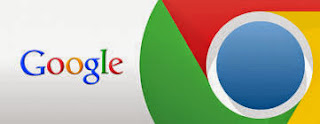 Google Chrome is the most user preferred web browser on all the platforms. Chrome has been a great success story for Google since its launch in 2008. The browser was meant to be lightweight and user friendly right from it’s first version. Over the years, Google has added many powerful features to Chrome.
Google Chrome is the most user preferred web browser on all the platforms. Chrome has been a great success story for Google since its launch in 2008. The browser was meant to be lightweight and user friendly right from it’s first version. Over the years, Google has added many powerful features to Chrome. 1. Guest Browsing
If you are lending your laptop to somebody else, you definitely don't want him to mess around your Facebook account or see the URL suggestions in omnibox. You can protect all your browser data by enabling Guest mode. You can enable it by checking the tick box under People in Settings. Click on your username and choose Switch Person and select Browser as Guest.
2. Fit more items in the bookmark bar
If you are a heavy internet user, your Chrome bookmarks bar can get crowded and bloated. You can delete the description of pinned sites to free up the space. This will get you a row of compact icons to launch your favorite sites. You can do so from bookmarks manage inside Chrome. Edit the relevant bookmark entries by removing everything in the title field.
3. Do your sums in the omnibox
The Chrome omnibox is full of hidden features. You can make quick math calculations right from Omnibox. It also helps you with unit conversions. Simply type a simple bit of maths or unit conversion like, “50 feet to inches” and the answer will appear underneath without you hitting enter key. All simple maths, temperature, distances and weight conversions work natively.
4. Learn more about sites you visit
Have you ever wondered about a little yellow icon that looks like padlock or blank sheet of paper in the omnibox? If you click on this icon, it shows the wealth of the webpage that you are on. It also shows security credentials, origin of the site, permissions that you have previously granted it and existing cookies stored by the site.
5. Go back further
There is a very simple yet useful trick that you have not have explored. If you click and hold the back button, you will get the little list of your recent browsing history for the tab. It can save your few clicks. If you want to see everything in details, you can select ‘Show Full History’ that appears in the bottom of this list. The same trick works for forward button as well.
No comments:
Post a Comment